How to Add Dynamic Content to Your Website Using Elementor and ACF
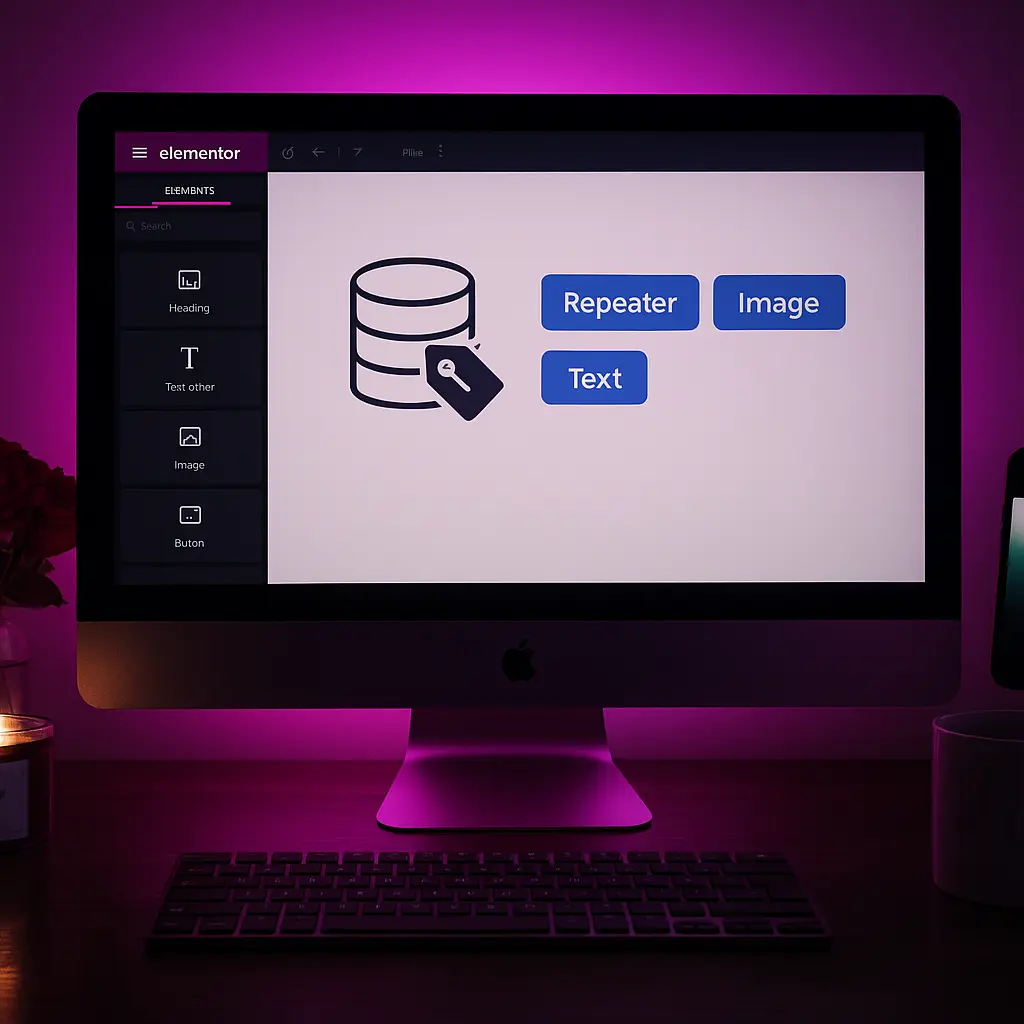
Adding dynamic, data-driven sections to WordPress websites transforms static pages into maintainable, scalable experiences. This guide walks through a professional workflow using Elementor and Advanced Custom Fields (ACF) so you can surface custom data in templates, single pages, listings and site-wide components without hard-coding HTML for every use case.
Table of contents
Why use dynamic content?
Dynamic content separates content from layout. Editors can update fields in the WordPress admin while designers maintain templates in Elementor, reducing duplication and minimizing errors. Common benefits include:
- Faster content updates — editors edit fields, not templates.
- Consistent design — global templates ensure uniform presentation.
- Better SEO — structured fields make it easier to generate descriptive titles, meta descriptions and schema markup.
- Scalability — support for custom post types, repeaters and relationships.
Prerequisites and recommended setup
Before you start, ensure the following:
- WordPress installed and updated.
- Elementor and Elementor Pro (Elementor Pro unlocks Theme Builder and Dynamic Tags needed for many dynamic features).
- Advanced Custom Fields (ACF) or ACF Pro for repeaters and options pages.
- A custom post type (CPT) if you’re building listings (register with a plugin or in theme code).
- Basic knowledge of building templates in Elementor and editing ACF field groups.
Core workflow: from field to template
The typical flow to add dynamic content:
- Create ACF fields (group them by CPT or options page).
- Populate those fields on posts, pages or options pages.
- Create an Elementor template (single, archive, or section) using Theme Builder.
- Map Elementor widget properties to dynamic tags that read your ACF fields.
- Add fallback values, formatting and display conditions.
1. Create ACF field groups
Use ACF to define the data structure: text, image, URL, repeater, relationship, or flexible content. Example fields for a portfolio CPT might include:
- Project subtitle (text)
- Hero image (image)
- Project gallery (repeater/gallery)
- Client (relationship to client CPT)
- Project date (date picker)
2. Populate content in the editor
Editors add content on the post edit screen. For options pages (site-wide settings), ACF provides a separate admin page where global values like footer text or CTA copy are stored.
3. Build an Elementor template and use dynamic tags
Open Elementor Theme Builder, create or edit a single post template (or archive). For any widget property that accepts dynamic data (title, text, image, link, attributes), click the database/dynamic icon and select the ACF field. Elementor will render the value on the frontend and show live previews when editing a post that has data.
Concrete examples
Example: Dynamic hero section
Goal: Show a hero image, headline and CTA that change per post.
- Create ACF fields: hero_title (text), hero_image (image), hero_cta_url (url), hero_cta_text (text).
- In the Elementor single template, add a Section with a Heading widget. Set the Heading text to the dynamic tag reading hero_title.
- Add an Image widget and set its Image source to the dynamic tag reading hero_image.
- Add a Button widget and set the Link to the dynamic URL field (hero_cta_url) and the Button text to hero_cta_text.
- Add fallback values in the dynamic settings (useful if a field is empty) and set display conditions so the template applies only to the correct CPT.
Example: Listing CPT items with repeater fields
ACF repeater fields aren’t natively looped by Elementor widgets, but you can render repeaters by creating a simple shortcode that outputs the repeater markup. Example shortcode (add to your theme’s functions.php or a small plugin):
<?php
function render_project_features_shortcode() {
if ( ! have_rows('features') ) {
return '';
}
$output = '<ul class="project-features">';
while ( have_rows('features') ) {
the_row();
$feature = get_sub_field('feature_text');
$output .= '<li>' . esc_html( $feature ) . '</li>';
}
$output .= '</ul>';
return $output;
}
add_shortcode('project_features', 'render_project_features_shortcode');
?>Then in Elementor, drop an HTML or Text widget and insert the shortcode [project_features]. This renders repeater content within your template while keeping the template editable in Elementor.
Advanced patterns
Options pages for global content
Create an ACF options page to store values used site-wide (global CTA, contact details, social links). In Elementor, choose the “ACF Field (Options Page)” dynamic tag or select the ACF tag and switch the source to the options page when mapping the dynamic field.
Relationships and related content
ACF relationship fields let you connect posts, clients, or case studies. Use those relationships to display curated content in templates. For more complex presentations (e.g., nested data), fetch related post IDs in a shortcode or small template function, then use a custom loop to render cards consistent with your design.
Custom dynamic tags and filters
If you need behavior that Elementor’s built-in dynamic tags can’t do (special formatting, conditional logic, or external data), register a custom dynamic tag in PHP via the elementor/dynamic_tags/register_tags hook. This is an advanced step for developers and lets you expose custom data sources as native Elementor dynamic tags.
SEO and performance best practices
- SEO-friendly meta and titles: Use dynamic fields for meta title and meta description via SEO plugins (e.g., Yoast, Rank Math) to build templates that produce unique, descriptive meta tags for each item.
- Structured data: Output JSON-LD using dynamic values from ACF to improve SERP display (rich snippets). Use a small template part that pulls ACF fields and echoes a properly escaped JSON-LD block.
- Image optimization: Use dynamic images with properly sized srcset attributes. Elementor will handle image sizes when using the ACF image field, but ensure you upload optimized images.
- Lazy loading and caching: Keep heavy repeaters or complex queries out of real-time rendering if possible — cache outputs with transients or rely on page cache to reduce query load.
- Accessibility: Provide dynamic alt text for images using an ACF text field or the image caption; map it into the Image widget’s Alt attribute via dynamic tags.
and meta description via SEO plugins (e.g., Yoast, Rank Math) to build templates that produce unique, descriptive meta tags for each item.</li><br><li><strong>Structured data:</strong> Output JSON-LD using dynamic values from ACF to improve SERP display (rich snippets). Use a small template part that pulls ACF fields and echoes a properly escaped JSON-LD block.</li><br><li><strong>Image optimization:</strong> Use dynamic images with properly sized srcset attributes. Elementor will handle image sizes when using the ACF image field, but ensure you upload optimized images.</li><br><li><strong>Lazy loading and caching:</strong> Keep heavy repeaters or complex queries out of realtime rendering if possible — cache outputs with transients or rely on page cache to reduce query load.</li><br><li><strong>Accessibility:</strong> Provide dynamic alt text for images using an ACF text field or the image caption; map it into the Image widget’s Alt attribute via dynamic tags.</li><br></ul><br><h2>Troubleshooting common issues</h2><br><ul><br><li><strong>No preview shown in Elementor:</strong> Ensure the post has data saved for the ACF fields and that the template preview is set to that post. Also confirm the ACF field group is assigned to the correct post type.</li><br><li><strong>Repeater fields not rendering:</strong> Elementor doesn’t loop repeaters natively. Use a shortcode or custom dynamic tag, or a third-party addon that provides repeater support.</li><br><li><strong>Fields show raw arrays or wrong values:</strong> Some ACF field types return arrays (e.g., image returns array if not set to return URL). Adjust the ACF return format or use a callback to extract the desired value.</li><br><li><strong>Performance issues:</strong> Identify slow queries (use Query Monitor). Move expensive operations into cached shortcodes or precompute values where possible.</li><br></ul><br><h2>Checklist before you go live</h2><br><ul><br><li>Confirm template display conditions are applied correctly (CPT, taxonomy, singular vs archive).</li><br><li>Test with posts that have missing fields to ensure fallbacks work.</li><br><li>Validate structured data and meta tags using Google’s Rich Results and URL inspection tools.</li><br><li>Run performance checks (Lighthouse, GTmetrix) and optimize images and caching.</li><br><li>Document the content workflow for editors so they understand which fields to update.</li><br></ul><br><h2>Conclusion</h2><br><p>Using Elementor together with ACF lets you build flexible, maintainable templates that scale with your content needs. By defining fields, mapping them to dynamic tags in Elementor, and using shortcodes or custom dynamic tags where necessary, you can move from static pages to fully data-driven templates while maintaining performance and SEO. Start with a small template (like a dynamic hero) and iterate — once editors see the efficiency gains, adopting dynamic content across the site becomes a straightforward decision.</p>
Troubleshooting common issues
No preview shown in Elementor:
Ensure the post has data saved for the ACF fields and that the template preview is set to that post. Also confirm the ACF field group is assigned to the correct post type.
Repeater fields not rendering:
Elementor doesn’t loop repeaters natively. Use a shortcode or custom dynamic tag, or a third-party addon that provides repeater support.
Fields show raw arrays or wrong values:
Some ACF field types return arrays (for example, image fields return an array if not set to return URL). Adjust the ACF return format or use a callback to extract the desired value.
Performance issues:
Identify slow queries (use Query Monitor). Move expensive operations into cached shortcodes or precompute values where possible.
Checklist before you go live
- Confirm template display conditions are applied correctly (CPT, taxonomy, singular vs archive).
- Test with posts that have missing fields to ensure fallbacks work.
- Validate structured data and meta tags using Google’s Rich Results and URL inspection tools.
- Run performance checks (Lighthouse, GTmetrix) and optimize images and caching.
- Document the content workflow for editors so they understand which fields to update.
Conclusion
Using Elementor together with ACF lets you build flexible, maintainable templates that scale with your content needs. By defining fields, mapping them to dynamic tags in Elementor, and using shortcodes or custom dynamic tags where necessary, you can move from static pages to fully data-driven templates while maintaining performance and SEO. Start with a small template (like a dynamic hero) and iterate — once editors see the efficiency gains, adopting dynamic content across the site becomes a straightforward decision.